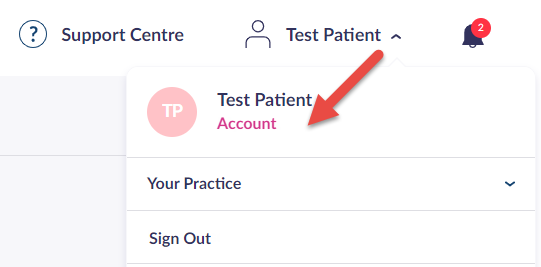
The Account option, which is visible once your name is selected
If you would like to change your password, follow the steps below.
Your password must:
- Contain at least one lower-case letter
- Contain at least one upper-case letter
- Contain at least one number
- Contain at least one supported symbol. Supported Symbols: ! # $ % £ * - ? @ _ | ^ ~ . :
- Must be at least 12 characters long
- Select your name in the top right hand corner.
- Select Account.
The Account Details screen is displayed. - Select Change password.
- Enter the following:
- Current Password.
- New Password.
- Confirm New Password.

- Select Save.
Still having a problem?
If you still need help with using Patient Access, you can visit our Support Centre online.
If you want to discuss medical issues, please contact your practice











