Certain services, such as viewing your medical record, nominating a pharmacy, changing contact details and messaging, are only available to some practices in England and certain parts of Northern Ireland at this time. Your practice decides which of the available services they make available to their patients.
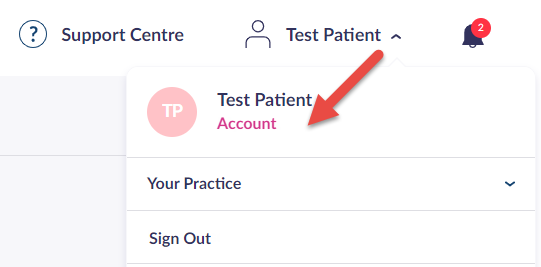
The Account option, which is visible once your name is selected
If your GP practice has enabled the option for patients to update their contact details using Patient Access, you will be able to edit certain details from the Personal Details tab.
The details you can update are:
- Address
- Mobile number
- Landline number
- Email address
You will not have the option to update the following. If these are incorrect, please contact your GP practice.
- Name
- Date of birth
- Gender
If you would like to change your email address, home address, mobile number or landline, follow the steps below.
The Edit option is only available if you have the Personal Details service enabled.
- Select your name in the top
right hand corner. - Select Account.
- Select Update Personal details.
- Select Edit on the right-hand side of the screen.
- Edit your contact details accordingly.
- Select Save Changes.
The request is sent to your practice and is displayed as 'Pending' until approved by your practice. The pending request can be cancelled at this stage if required.
Depending on the clinical system your GP practice uses, you may not see the current status of your request on Patient Access. You may see the following instead.
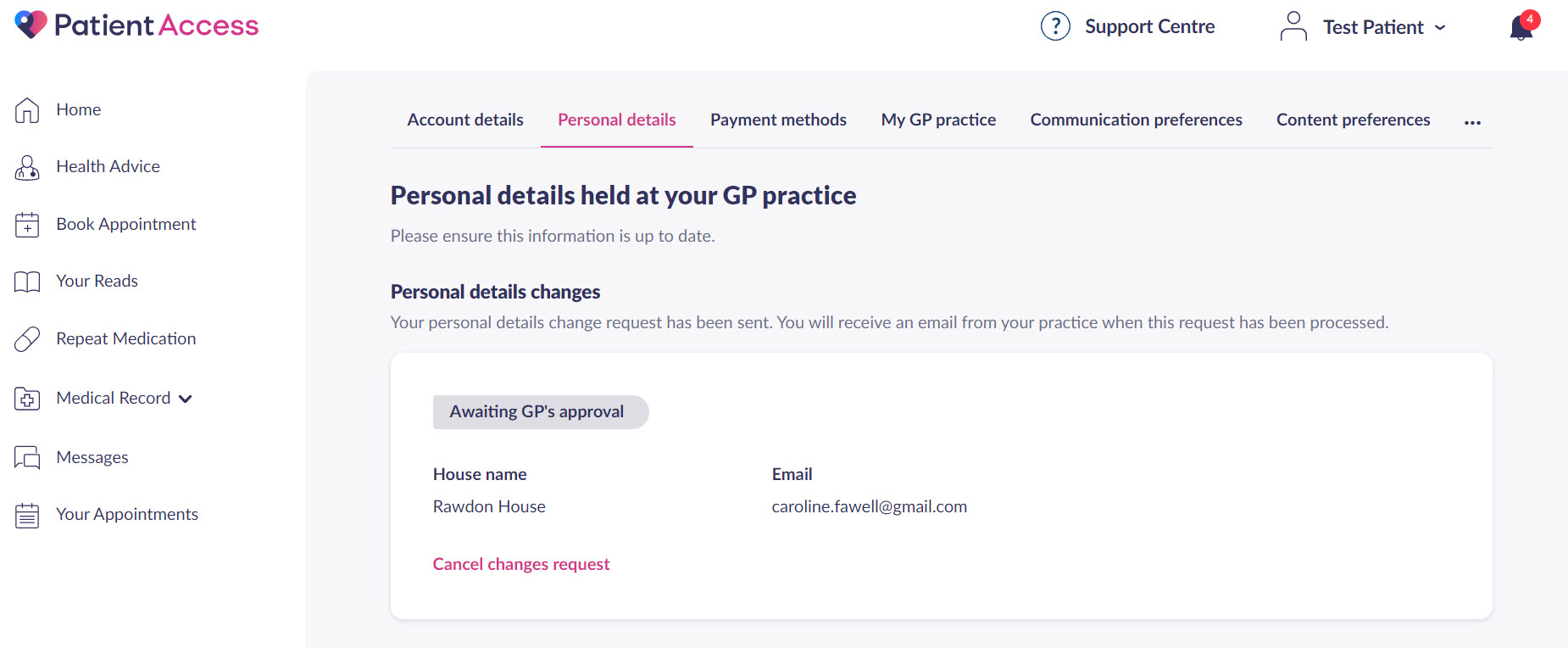
Once your request has been approved by your GP practice, your details will be updated in your GP record and on Patient Access.
Still having a problem?
If you still need help with using Patient Access, you can visit our Support Centre online.
If you want to discuss medical issues, please contact your practice











