What are widgets?
Widgets can be added to your phone’s home screen. They are a quick way to access specific information from apps without opening up the app itself.
How to add Patient Access widgets
IOS
- Press and hold down the Home screen until the apps jiggle.
- Tap the plus (+) icon in the top left hand corner.
- Select Patient Access and choose a widget, then tap Add Widget.
- Tap Done.
Android
- On the Home screen, touch and hold an empty space.
- Tap Widgets or Add Widgets.
- Find Patient Access and choose a widget. To add one to your home screen, touch and hold a widget.
- Drag the widget to where you want it and lift your finger.
Available Patient Access widgets
Repeat Medication Ordering Widget:
If you have repeat medications, this widget will direct you to the Medication screen to place an order.
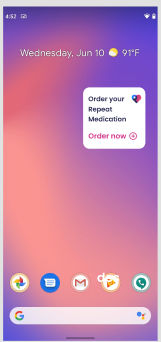
Order Status Tracking Widget:
Use this widget to view the status of your Repeat Medication orders.
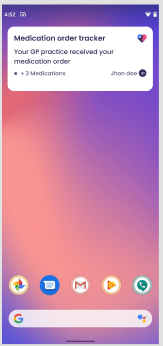
Still having a problem?
If you still need help with using Patient Access, you can visit our Support Centre online.
If you want to discuss medical issues, please contact your practice











