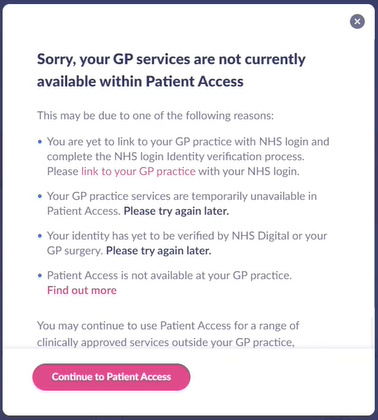NHS login is only available in England and won’t be available for proxy users.
To ensure the highest level of security, Patient Access will now ask you to enter a 6 digit time-based passcode each time you sign-in, as well as your username and password if you do not use NHS login. To access a passcode, you will need to install an authenticator app. You will only be asked for your Memorable Word the first time you log in.
This article will cover the following:
- Introduction
- Register screen
- Sign in screen
- Link to your practice
- Services are not currently available
- Still unable to link to your GP practice?
- Forgotten Passwords
Introduction
NHS login has been added to Patient Access as an alternative method for users to register, sign in and link to their GP practice. It will be available for:
- New users who register with Patient Access.
- Existing users who sign in to Patient Access.
- Users who have limited access to the GP practice’s online services and want full access.
- Users who want to link to a different GP practice after changing GP practices.
You can use NHS login if you already have NHS login credentials or you can create an NHS login account.
To link to your GP practice you will have to complete NHS login’s ID verification steps online, in order to verify your identity. NHS login has its own methods to verify users and the timeframe of this verification check may vary at their end.
Register using NHS login (new Patient Access users)
You can register as a new user using NHS login.
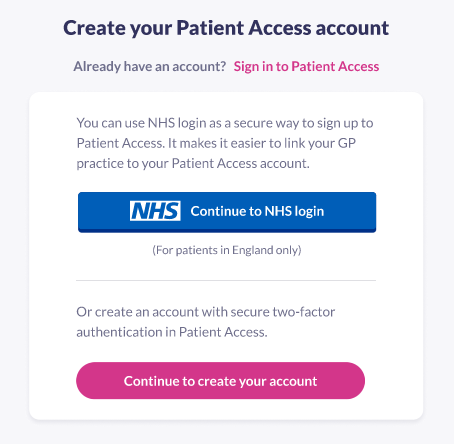
Some practices may also offer online registration which creates an initial account with limited access until you provide ID at your practice.
- Select Register using NHS login, you'll be redirected to the NHS login page. Follow the instructions on NHS Login.
- Once these details have been verified you will be taken back to Patient Access.
Your account has been created and you can now link to your GP practice. You can link to your GP practice using a registration letter that they have provided, or using NHS login. More information is available further down this page.
You can also set up Patient Access sign in details, which will allow you to sign in using your Patient Access sign in details or NHS login. The next section provides further details.
Sign in screen (existing Patient Access users)
When you sign in to Patient Access you'll be presented with the additional option to Sign in with NHS login.
- Select Sign in with NHS login, you'll be redirected to the NHS login page.
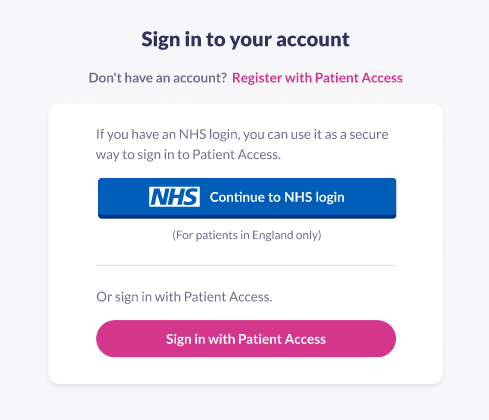
- Follow instructions on NHS login.
- Once these details have been verified you will be taken back to Patient Access and the following message is displayed. To associate your account, confirm your password.
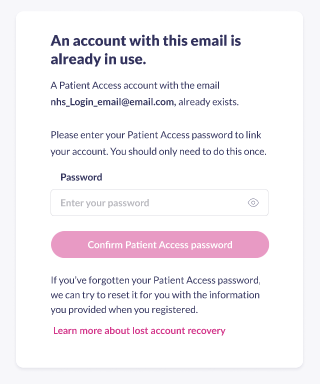
- Then, confirm your current Multi-Factor Authentication (MFA).
Once completed, you have successfully associated your Patient Access account with NHS login. An email will be generated to confirm this. You can now sign in using your Patient Access sign in details or NHS login.
Your Patient Access Sign in details and NHS login settings can be viewed and edited in the Account details section.
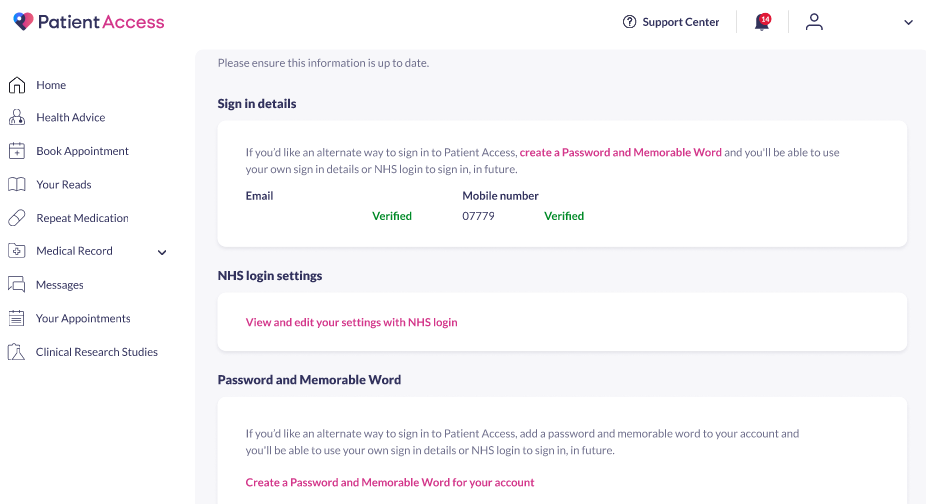
Link to your practice
If you have not linked to your GP practice yet, you can use the NHS login to link to your practice.
If you have previously linked to your GP practice using Patient Access, and your linkage is now either lost or broken, you may need to contact your GP practice to reset your account linkage key before you can link to your practice again. The 'Still unable to link to your GP practice?' section below provides further information.
Link with an existing and verified NHS login account
- Select Link Your GP Practice.
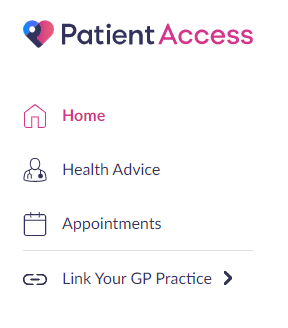
- You will be offered 2 options:
- Continue with registration letter
- Continue with NHS login
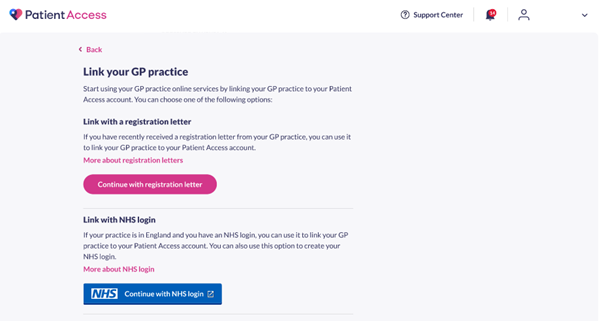
- Select Continue with NHS login.
Note: The More about NHS login link will provide a pop-up with useful information. - You will now be directed to the NHS login page.
- If you signed in to Patient Access with Patient Access credentials, NHS login will ask you to sign in by entering your email address and password, then a security code which is sent to your mobile phone.
- You will have to complete the ID verification steps with NHS login before being linked to your GP practice.
- Your GP practice is now linked to your Patient Access account.
Note: If you are a first time user, a pop up will appear asking you to use your NHS number. Click Ok.
An email will be generated to confirm your NHS login status.
Link without an existing and/or verified NHS login account
Linking to your practice in these circumstances is a 2-step process:
- NHS login verification process
- Link to your practice
Step 1 - Link with NHS login (verification process)
- Select Link Your GP Practice.
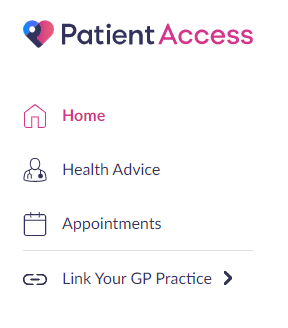
- You will be offered 2 options:
- Continue with registration letter
- Continue with NHS login
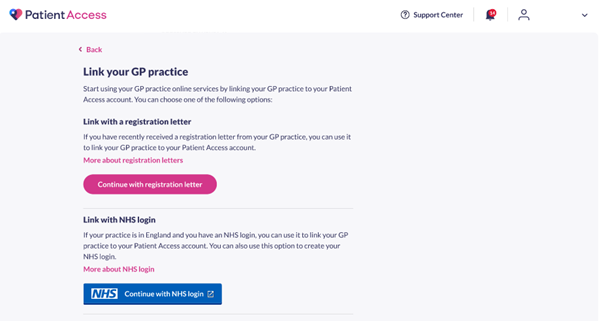
- Select Continue with NHS login.
Note: The More about NHS login link will provide a pop-up with useful information. - You will now be directed to the NHS login page.
- Follow the instructions on NHS login.
Step 2 - Link to your practice (complete the process)
Once you have received the email from NHS login confirming your verification was successful, follow the steps below to complete the process.
- Repeat steps 1-8 detailed above.
- You'll be asked to enter your email address, then NHS login password, then a security code which is sent to your mobile phone.
- Your GP practice is now linked to your Patient Access account.
Services are not currently available
If, for whatever reason, we cannot link your account to your practice, a message will be displayed asking you to try again later.
Still unable to link to your GP practice?
If you had already linked to your GP practice in Patient Access (PA), then delete your PA account, your online access to your GP practice services is also deleted. If you register again and are unable to link to your practice, you may need to request one of the following actions from your practice:
- Ask your practice to reset your account linkage key. You can then use NHS login to sign in to PA and link to your practice by verifying your identity online via NHS login.
- Alternatively, you will need to contact your practice to get a new registration letter. You will need to verify your identity with your practice. You can then either use the NHS login or registration letter to link to your practice again.
Forgotten passwords
If you forget your password you can use the Forgot Password link on the sign in screen to recover your account and reset. If you've previously signed in using your Patient Access details you will receive a link via email which will allow you to reset the password.
If you've previously signed in using NHS login, no email will be sent and you can use NHS login to sign in and/or reset your details if required.
Still having a problem?
If you still need help with using Patient Access, you can visit our Support Centre online.
If you want to discuss medical issues, please contact your practice