Introduction
To ensure the highest level of security, Patient Access will now ask you to enter a 6 digit time-based passcode each time you sign-in, as well as your username and password. To access a passcode, you will need to install an authenticator app.
Note: If you have biometrics (Face ID or Touch ID) enabled, you will not be asked to enter an authentication code each time you sign-in. Alternatively, if you are within England, you can use NHS Login to access your Patient Access account instead.
New users registering for a Patient Access account
- Enter your personal details.
- Click Continue.
- Enter your email address and create a password.
- Accept the Terms and Conditions.
- Click Create account.
- Enter a mobile number (this is optional and you can choose to Skip for now).
- Click Continue.
- Now your account has been created you must verify your email address. An email will be automatically sent to the email address you registered your Patient Access account with. This will provide you with a link to verify your account.
Note: The verification email will expire in 24 hours. If you have not verified your email address within 24 hours, you can click Re-send verification email to send a new link to your email address.
You can click Skip verification for now to verify your email address at a later time. However, please be advised that youcan only skip verification for 10 days after this your account will be locked until you have verified your email address - You will be prompted install an Authenticator App on your device. Once you have done so, click Continue.
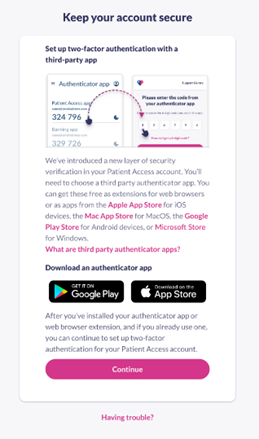
- Open your third-party authenticator app and either scan the QR code or enter the text code provided in Patient Access.
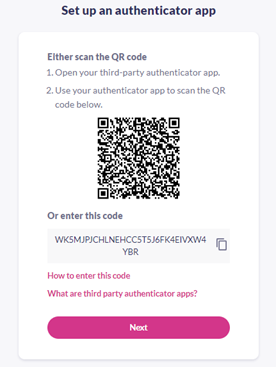
- Click Next.
- Enter the 6-digit code that appears in your authenticator app.
- Click Verify.
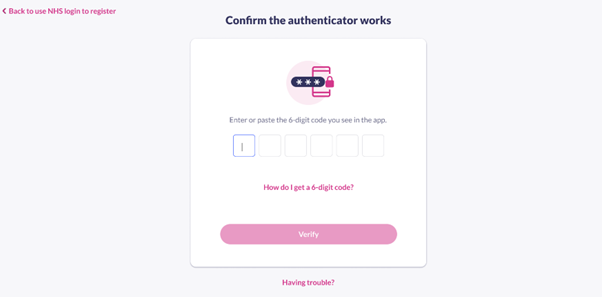
- Your Patient Access account now has two-factor authentication applied using TOTP. When you next sign-in to Patient Access, you will be asked to enter your 6 digit code using your authenticator app.
- Click Done to be directed to your Patient Access dashboard.
Installing an authenticator app
You will be prompted to install a third-party authenticator app as part of the process below. This app will provide you with access to the Time-Based One Time Passcode (TOTP) that will be required when signing in to Patient Access in future.
Please note:
- You can use any authenticator app of your choice on your mobile, tablet or desktop device.
- Many authenticator apps are free. The top reviewed apps listed in official app stores, such as the App Store or Google Play, are more likely to be reputable.
- Be aware of 'sponsored' advertised products, which can be listed high up the store.
- Be aware of adverts appearing within other apps (including authenticator apps).
- Do research before installing any additional apps / software to check if it's reputable.
- If an app charges a subscription fee (or offers an initial free trial) you can always choose a different authenticator app.
Some examples of free authenticator apps are listed below:
Android
iOS
Windows
Mac OS
Linux
Still having a problem?
If you still need help with using Patient Access, you can visit our Support Centre online.
If you want to discuss medical issues, please contact your practice











