Dashboard
Access the dashboard:
- on the Patient Access web-page on the left of the homepage
- on the App via the 'Patient Services' button on the bottom of the homepage
- on the mobile browser via the 'Menu' on top left of homepage
| Option | Use to... |
|---|---|
| Return to the homepage. | |
| Get health advice using links to self-care resources. If enabled by your practice, you can also submit forms detailing any symptoms you are having and update your practice on any existing conditions. Read more about getting health advice here. | |
| Book, view, cancel or print appointments. | |
| Access your reads and edit your reading preferences. | |
(only visible if the account is linked and access is granted by the GP practice) | Request repeat medication, or view previous requests. You can also cancel a request if required. Note: Acute medication is for information only. Acute medication cannot be requested using Patient Access. Contact your practice. |
(only visible if the account is linked and access is granted by the GP practice) | Access the various sections of your medical record. You can also filter, where applicable by date, share and export some sections of your record. |
(only visible if the account is linked and access is granted by the GP practice) | Send, view or delete secure messages between yourself and your practice. |
| View any upcoming appointments you have booked. |
Clinical Research Studies | Register your interest to participate in future studies relevant to you, view information explaining what clinical research is all about, and access studies when they become available. |
Homepage
| Section | View |
|---|---|
| Upcoming appointments | Your next appointment (or select View all to view every future appointment you have booked and any past appointments). You can also select New booking to book a new appointment. |
| Latest repeat medication order | Any requests that are ‘In Progress’ (or select View all to view all current and previous requests). You can also select New request to request further medication. |
| Nominated Pharmacy | Add or edit your nominated pharmacy. |
| Healthcare services near you | View and book any non-GP appointments at locations near you. Select the service you require to view and book an appointment. You can also find NHS self-referral information here. |
| Latest health articles | Trending topics and articles from patient.info. |
| Messages | New/unread messages from your practice in response to a query you have raised (or click View all to view all messages). You can also select New message to send a new (non-urgent) message. |
User name menu / My account
On the Patient Access website, select the name in the top right, then 'Account'.
In the Patient Access app, tap the 'Account' icon in the top right.
On the Patient Access mobile browser, select 'Menu' - 'Name' - 'Account'.
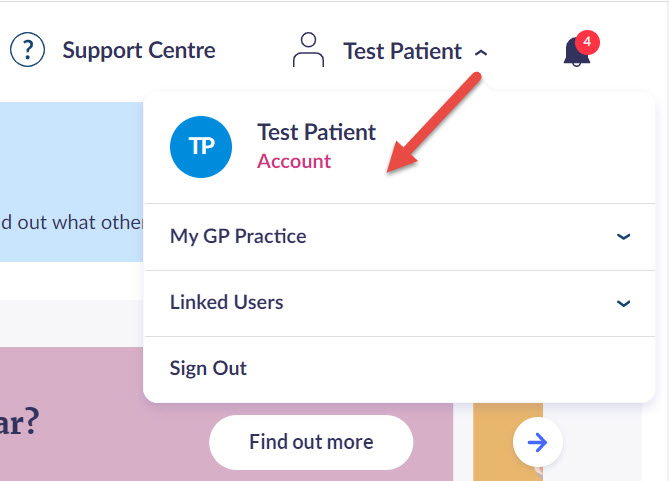
The My account option, which is visible once your name is selected
| Section | Use to... |
|---|---|
| My account | Update your account details, i.e. email address, phone number and password. |
| Update your contact details, i.e. address (if enabled). | |
| View, nominate or edit your nominated pharmacy to identity where you would like to collect your medication. | |
| Manage payment methods for pharmacy appointments, some of which are chargeable. | |
| View the available services that your practice provide, and view which services you have enabled. | |
| Use the Advanced Features option to enable and disable specific parts of Patient Access. | |
| My GP Practice | View details about your linked GP practice. |
| Sign Out | Sign out of your Patient Access account. |
Help & Support
| Option | Use to... |
|---|---|
| Access the support centre which contains training guidance on using Patient Access and common queries. |
Notifications
| Option | Use to... |
|---|---|
| View notifications which alert you of unread messages, new services, missing contact details, and other important information. Note: Once you have read the notifications, you can choose to Clear All in the top right-hand corner. |
Navigation in Native (Android and iOS)
Navigate seamlessly on your native device using the bottom navigation bar, located at the bottom centre of the home page. It consolidates all Patient Access-related features for effortless access. The interface also provides the flexibility to toggle between grid and list views, enhancing user convenience.
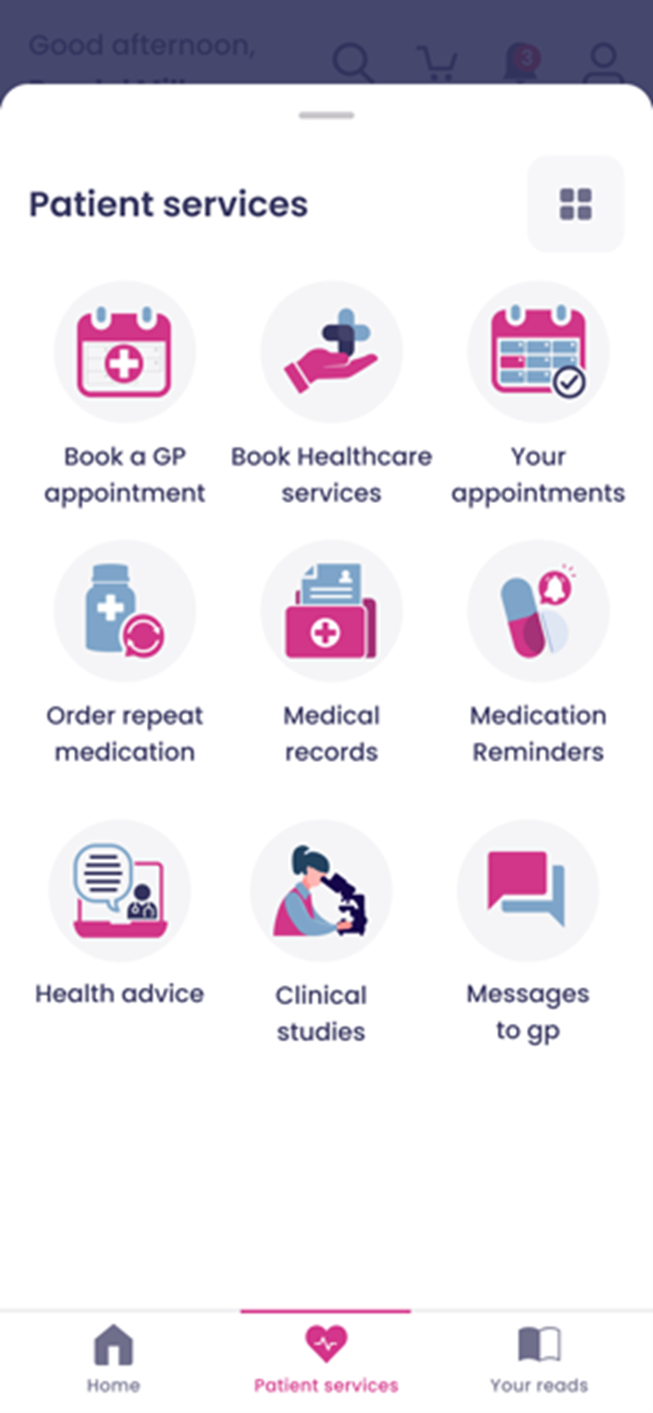
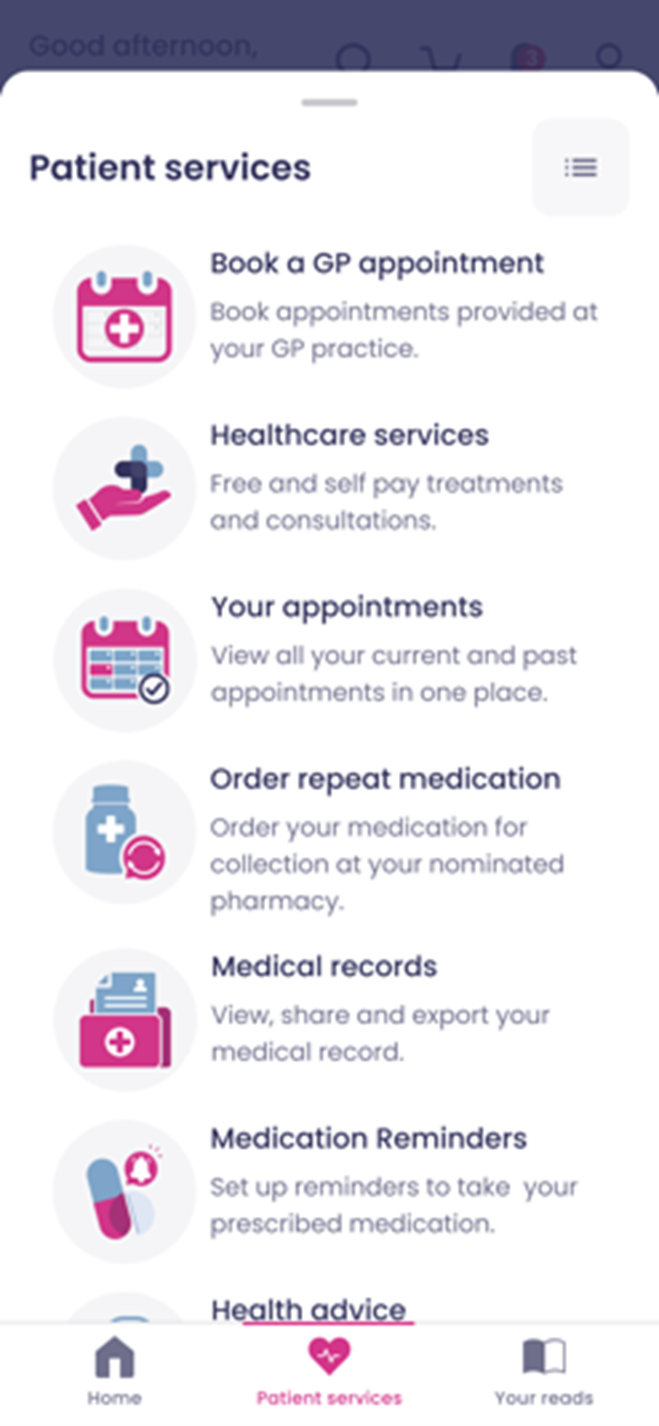
Still having a problem?
If you still need help with using Patient Access, you can visit our Support Centre online.
If you want to discuss medical issues, please contact your practice











