Patient Access now includes a ‘Get health advice’ feature that helps you search for symptoms and find Patient medical articles and video content to support your healthcare.
All the articles and video content are authored/checked for accuracy by doctors and peer reviewed, so you can have confidence in finding the right healthcare guidance when you need it.
Searching for symptoms
You can begin searching for symptoms by clicking in the search box on your Patient Access home page.
When you begin to enter a symptom, you will see suggested results shown in the drop-down box underneath. In the example below you can see the topic for ‘Asthma’.
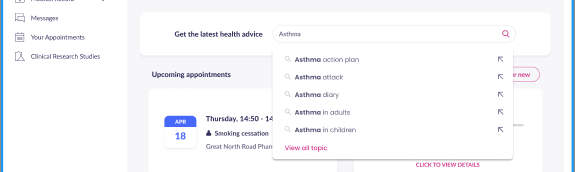
You can then select an option to read more about that symptom (if using the app, the search results will appear in an in-app browser).

Or, click ‘View all topics’ to see the full set of Health Advice articles and video content.
Browsing all topics for symptoms
You can also access the full set of Health Advice topics at any time by clicking on ‘Health Advice’ in the left menu.
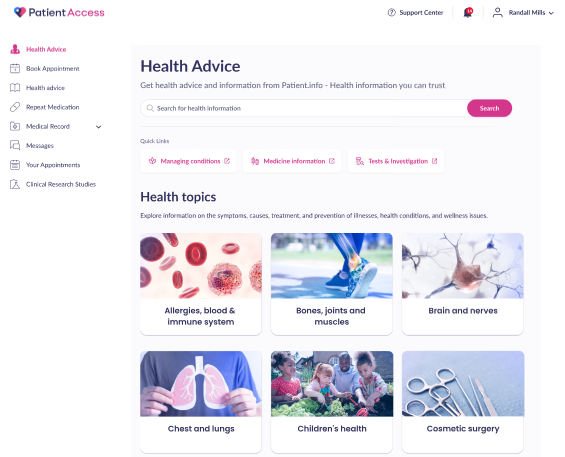
You will then be shown a full A to Z list of topics that you can scroll through. Click a topic to access all the relevant Patient articles (in a different browser).
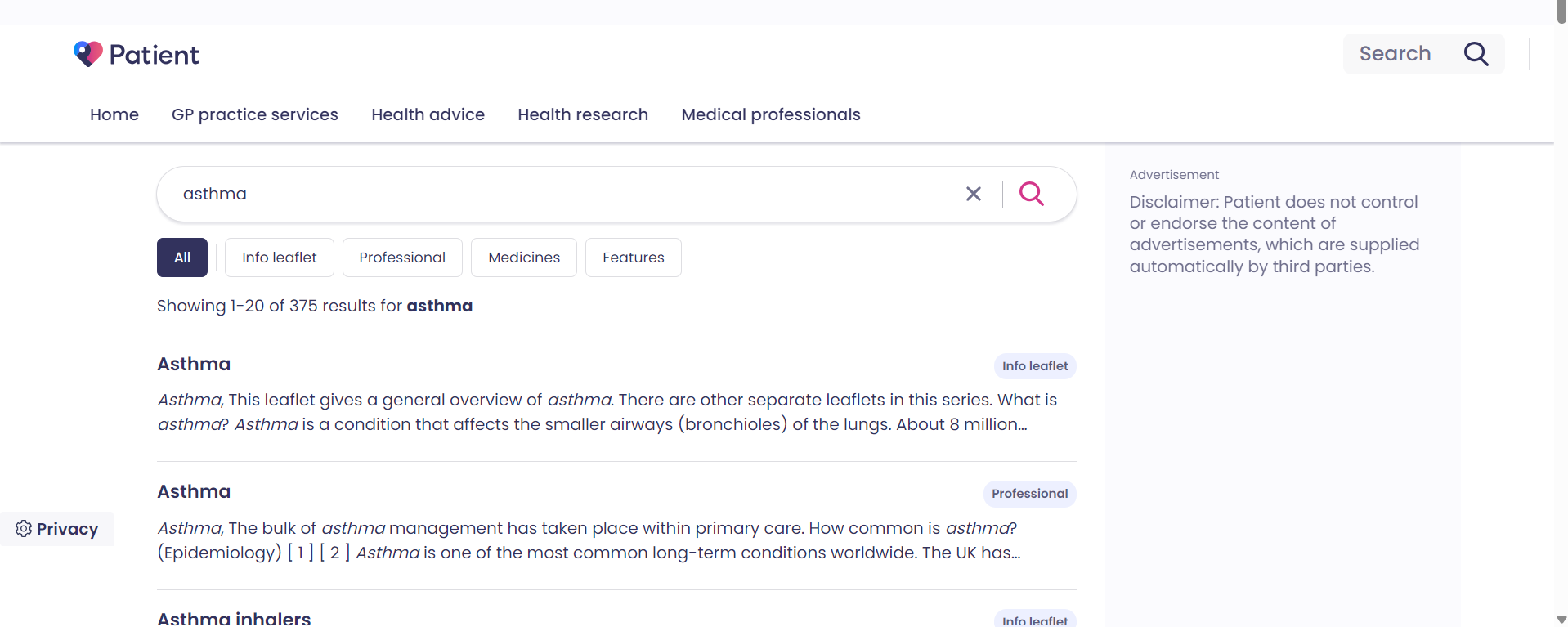
An example of a Patient article page for ‘Asthma’ is shown below. After reading the article or watching a video you can return to the Patient Access app by clicking on the relevant internet tab and logging in to Patient Access as usual.
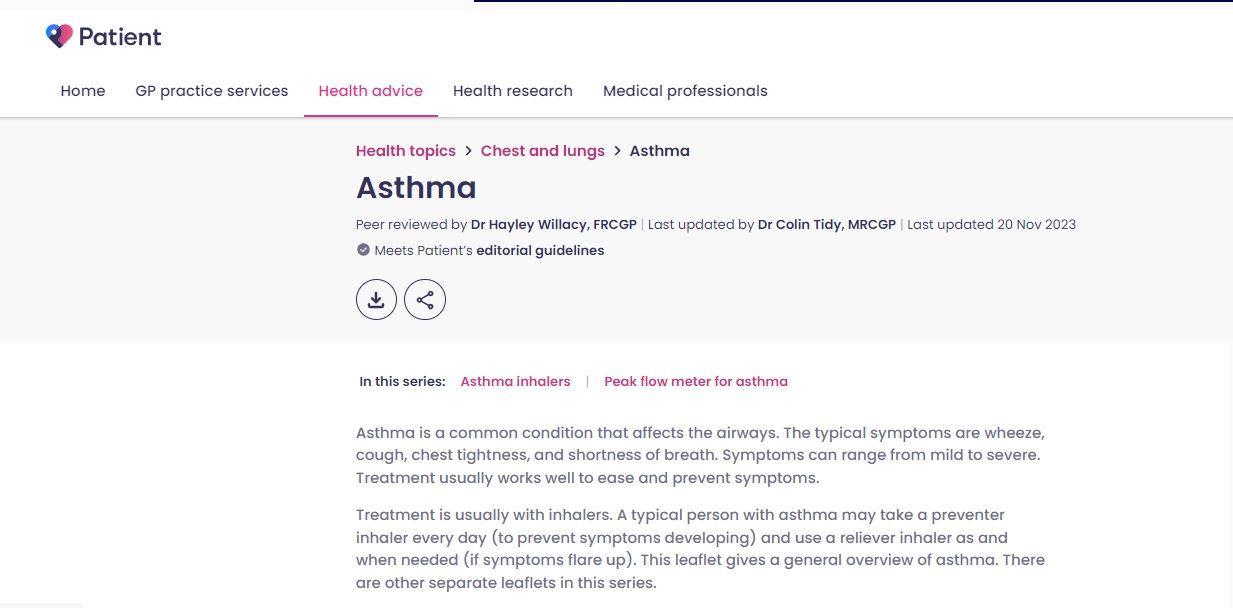
Still having a problem?
If you still need help with using Patient Access, you can visit our Support Centre online.
If you want to discuss medical issues, please contact your practice











