To ensure the highest level of security, Patient Access will now ask you to enter a 6 digit time-based passcode each time you sign-in, as well as your username and password. To access a passcode, you will need to install an authenticator app. You will only be asked for your Memorable Word the first time you log in.
If you are accessing Patient Access via a mobile device using facial or fingerprint recognition you will not be prompted to enter your memorable word.
To keep your account safe, you need an 8 to 20 character memorable word or phrase to sign in to Patient Access. When you set this up, you'll be asked to add a hint to help you remember for future logins.
Once set up, the hint will be displayed when you enter the login screen. You'll be asked to enter three random characters from your memorable word or phrase the first time you log in. If you enter them wrong eight times, you'll be locked out of your account for one hour.
If you forget your memorable word or phrase, you can reset it using the link available on the login screen.
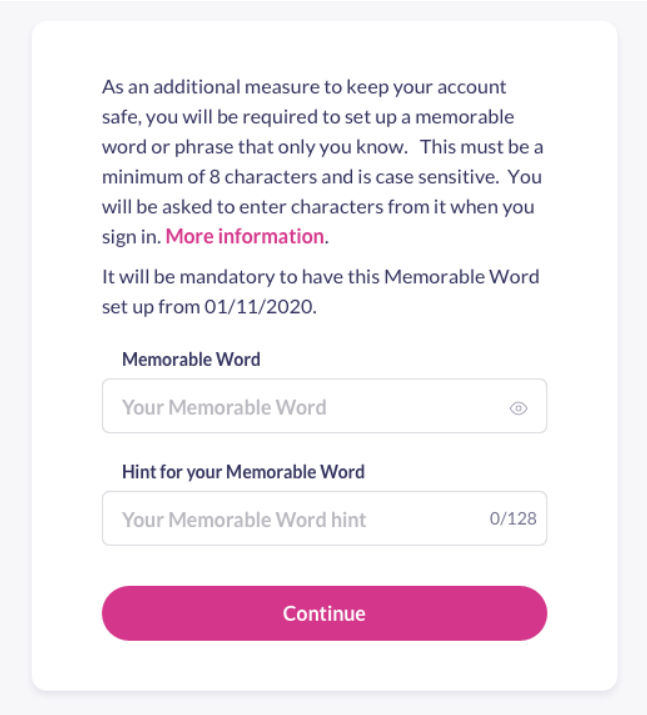
To make remembering your Memorable Word simpler, remember the following:
- It must be 8 to 20 characters long
- It is case sensitive
- It can not be same as your password
- Each character you enter counts, including any special characters like hyphens
- Blank spaces will not be accepted as a character
Trouble entering the memorable word:
- Check letter capitalisation
- Confirm the memorable word hint is not the same as the memorable word
- Confirm the memorable word is not the same as the password
- Spaces are not supported
- Refresh the page or sign in with a different browser or device and you will be asked for a different set of characters from the same word
Reset your Memorable Word
During sign in, once you have successfully entered your password, underneath the request for your Memorable Word, there is an option that will help you to reset your Memorable Word. To do this click Forgot my Memorable word and this will take you to a different screen that allows you to update your Memorable Word and hint.
Your account must have a valid email address and a valid mobile number in order to reset your Memorable Word. If you have not already done this, we highly recommend you do so from the Account Settings.
Trouble resetting the memorable word:
- Link expired error
Request a new reset email and try again - Access denied / unauthorized redirection error
Request a new reset email and try using a different device / browser
Or, copy and paste the reset link directly into browser rather than clicking email link - Memorable word hint cannot be the same as the memorable word error
The memorable word hint is different to the memorable word and can't contain similar characters - No access to the mobile number or email address associated with account
In this case, it is necessary to delete the account and re-register to regain access
Still having a problem?
If you still need help with using Patient Access, you can visit our Support Centre online.
If you want to discuss medical issues, please contact your practice











