Contents
Authenticator app FAQs
I abandoned the setup process. What should I do if I sign in again?
If you have only completed part of the set up process, you will need to complete this the next time you log in. You will be asked to complete the multi-factor authentication process by downloading an authenticator app and following the steps to link this to your Patient Access account. You will need to make ensure you have entered the 6-digit code when asked, as this competes the set up process.
Note: The code in your authenticator app is time based and will expire. This is usually every 30 seconds for most apps.
If you log in using NHS login, you will be able to access Patient Access without having to download an authenticator app.
I didn't enter the code within the allotted timeframe. What should I do?
Your authenticator app will automatically create a new code once the original one has expired (this is usually every 30 seconds). Once a new code is visible in the app, you'll need to enter this into Patient Access when requested.
Note: We recommend only copying the code when you are ready to enter it as this reduces the risk of it expiring whilst you're in the process of using it.
I entered an invalid code. What should I do next?
Check for the new code generated in your authenticator app and enter it correctly. There's no limit to the number of invalid codes you can enter, but it's recommended to copy and paste the code from the authenticator app to the Patient Access app to avoid inputting it incorrectly.
If you have confirmed that the code you are entering is correct but it still not accepted, you may need to do one of the following:
- Reset the authenticator app
- Uninstall and reinstall the authenticator app
How do I set up the authenticator app?
You can set up the authenticator app by either scanning the QR code provided or manually entering the text code displayed below the QR code in your authenticator app. Any additional instructions will then be available within your authenticator app.
What authenticator app can I use?
You can find various free authenticator apps on Google Play Store, Apple App Store, Mac App Store or Microsoft Store. You do not need to use the paid apps.
What if I don't want to install an authenticator app?
If you're in England, you can use the NHS login option to register/sign in to the Patient Access app without having to install an authenticator app.
Reset the authenticator app
There may be occasions when you need to reset the authenticator app you use to sign in to Patient Access e.g. you want to change the authenticator app you use.
Note: you must have a valid mobile number linked to your Patient Access account to complete this process. If you do not have a mobile number linked, you will be instructed to contact Support.
If you already have a code showing in your authenticator app for Patient Access, please delete the existing code.
- Sign into Patient Access.
- When asked to enter your verification code, click Reset your authenticator app.
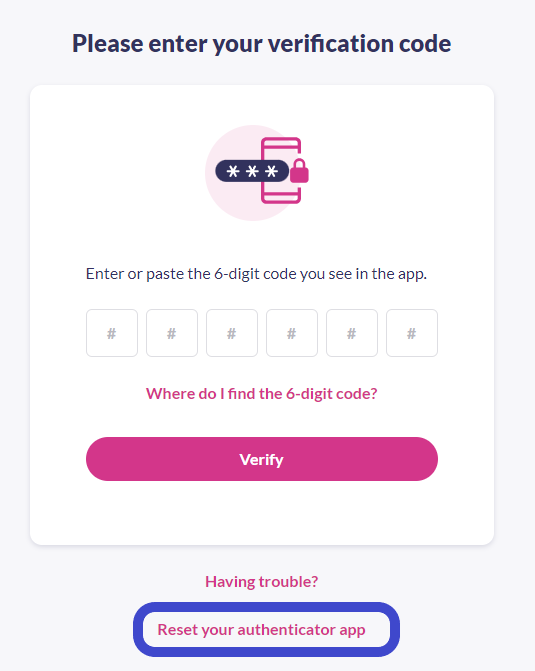
- Copy the secret key (which is a long text code).
- Switch from the Patient Access app to your authenticator app.
Do not close the Patient Access app, just switch to the authenticator app. - Read more information about this.
- Follow the process to add a new token in your authenticator app.
- Chose manual entry
- Paste the secret key / text code to generate the 6 digit code in the authenticator app.
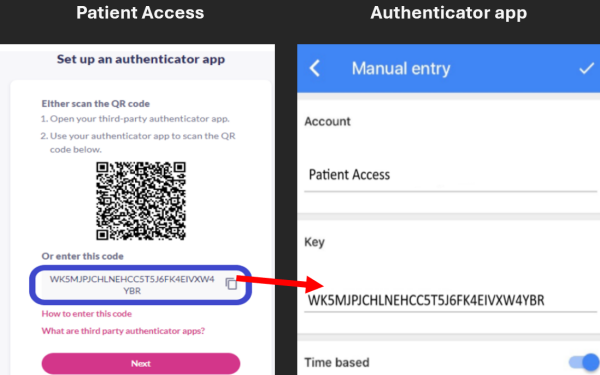
- Return to the Patient Access app.
When switching back, you should not have to sign in again. - Enter the 6 digit code from the authenticator app into Patient Access while it is valid.
If it expires, wait for it to refresh in the authenticator app and then try again using the new code.
Switching apps explanation
After clicking reset your authenticator app in Patient Access and copying the long text code, it is critical you don't close Patient Access until you've pasted the code into the authenticator app.
That is what completes the reset process.
If you do close Patient Access part way through, and have to sign in again, Patient Access would still expect the original code. The process has been abandoned as far as Patient Access concerned.
If you are unsure how to switch between apps without closing, you can read further guidance:
- iOS users
- Android users
- Desktop users can either keep the Patient Access website open throughout the process, or use the minimise option in your web browser instead of the X.
General sign-in queries
My normal login credentials are not accepted
There are 3 potential ways you may be able to sign into Patient Access:
- Email address and password
- Account ID number (user ID) and password
- NHS login email address and password
If you are having trouble signing in with your normal login credentials, it is advisable to try signing in with a different set of credentials. For instance if you normally sign in with your account ID number and password try signing in with the email address and password.
I can't sign in and my details are correct
Even if you are confident you have the correct details, try recovering your User ID (using this link) and resetting your password (using this link).
Could it be a problem with my web browser or device?
A web browser (commonly referred to as a browser) is a software application for accessing information on the World Wide Web.
If you experience difficulty signing in and the issue is not related to your login credentials, we highly recommend trying a different web browser or a different device to sign in.
Currently supported mobile operating systems (for app users) can be found below:
- iOS 13 or higher
- Android 7 or higher
If your device does not meet the minimum supported version, you can still access all the benefits of Patient Access by logging into our website.
The minimum browser requirements are listed below:
Chrome from version 70.0
Safari from version 11.0
Edge from version 42.0
Firefox from version 63.0
Can I share a sign in email address?
Unfortunately, it is also no longer possible to share an email address on Patient Access. This is because we use the email address as a unique identifier to ensure the account security and confidentiality. Users who shared an email address on the old platform and migrated their accounts across to our new platform are permitted to continue to share an email until a password reset is required.
Can I reset my Memorable Word?
To ensure the highest level of security, Patient Access will now ask you to enter a 6 digit time-based passcode each time you sign-in, as well as your username and password. To access a passcode, you will need to install an authenticator app. You will only be asked for your Memorable Word the first time you log in.
You can reset your Memorable Word by clicking Forgot my Memorable word on the sign in screen once you have successfully entered your password. This will take you to a different screen that allows you to update your Memorable Word and hint.
Your account must have a valid email address and a valid mobile number in order to reset your Memorable Word. If you have not already done this, we highly recommend you do so from the Account Settings.
The following criteria should be adhered to when creating your Memorable Word:
- It must be 8 to 20 characters long.
- It is case sensitive.
- It can not be same as your password.
- Each character you enter counts, including any special characters like hyphens or blank spaces.
You will be asked to enter your Memorable Word:
- When you sign in to Patient Access from a new device or browser.
- Every 60 days after first logging in to Patient Access. This does not reset every time you log in.
You can find out more about creating a Memorable Word by using this link.
Account locked
If you enter an incorrect password 8 times, your account will automatically be locked for 1 hour. If you typed the password incorrectly, wait 1 hour then try again. If you have forgotten your password, select Forgotten Password.
If you are using a private computer or device, not a public computer, and would like your password to be visible as you type, select the 'show' icon at the end of the password field.
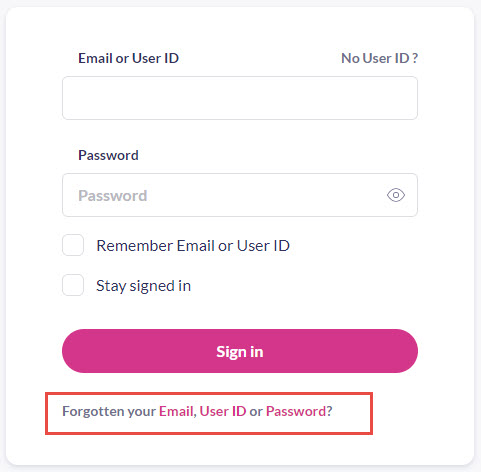
Still having a problem?
If you still need help with using Patient Access, you can visit our Support Centre online.
If you want to discuss medical issues, please contact your practice











