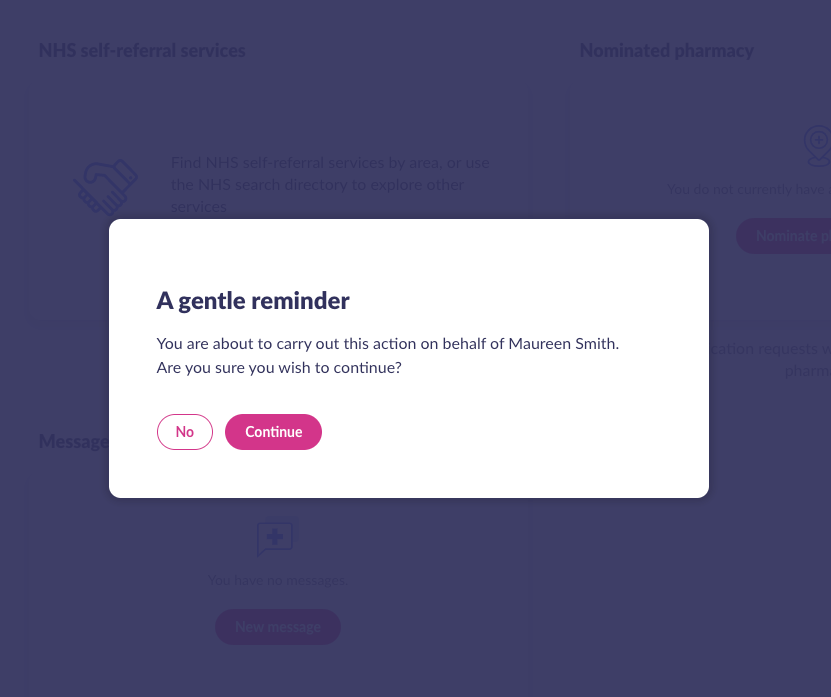Access Linked Users
Website:
Click your name in the top-right, then select Linked Users from the drop-down menu
App:
Click Account in the top-right, then select Linked Users
Mobile browser:
Click Menu in the top-left, select your name, then select Linked Users from the drop-down menu
Search for linked users
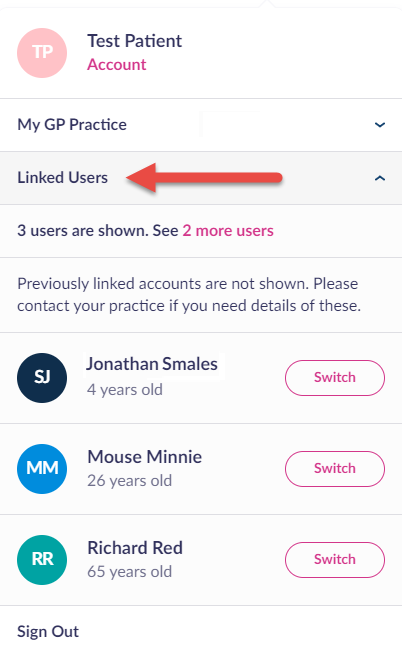
Where you have 4 or more linked relatives or people that you care for, you can use the Linked Users search box to search by name for those in your care. The list of available linked people is refined as you type. You can then click the button to switch to that person.

Switching back and forth from your own personal account
When you have switched to a relative or another person, you will notice a dark blue banner at the top noting ‘Acting on behalf of XYZ person’ to remind you. The relative or person’s name will also show top-right on the screen.
Where relevant, the Patient Access app will also display ‘acting on behalf’ of information. This includes any video consultation call you are having with a GP and when an appointment is booked by you and added to your calendar.
On desktop browsers, you can switch back to your own account by clicking your name in the top-right, Your Personal Profile > Switch.
On IOS and Android apps, you can switch back to your own account by clicking Account in the top-right, then selecting Linked Users.
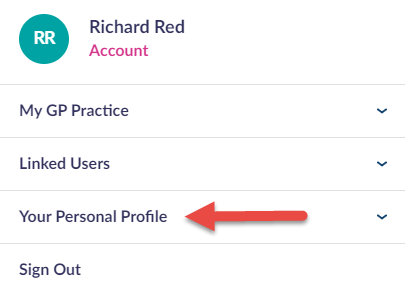
When you carry out actions on behalf of relative or person
When you carry out an action on behalf of relative or person, you will be shown a notification reminding you. This will show once per login session, per relative or person. It asks you to proactively click No or Continue to confirm the decision.
Still having a problem?
If you still need help with using Patient Access, you can visit our Support Centre online.
If you want to discuss medical issues, please contact your practice