A proxy being set up on Patient Access is currently dependent on the relative or person you wish to act on behalf of being at a GP practice using certain clinical software (EMIS Web). The practice will be able to confirm availability of this service.
Your proxy user account will be unique to you and is for your use only. Your proxy account should not be shared with others.
If you use Patient Access already
If you are an existing Patient Access user with your account linked to your GP practice and you are at the same practice as the relative or person in your care that you wish to act on behalf, your practice will set up access.
Once the practice set up access, the relative or person you wish to act on behalf of will automatically display inside your account.
You will be able to find the relative or person in your Patient Access account on desktop by selecting your name at the top of the screen, then Linked Users > Switch.
On IOS and Android apps, tap the account icon at the top right. The linked users section will appear near the top of the account menu.
If you’ve not used Patient Access before
If you have never used Patient Access and you are at the same practice as the relative or person in your care that you wish to act on behalf, your practice will create you as a proxy with a simple online services account.
After your practice has verified any necessary identification (ID), they will then provide you with a registration letter. You can then create your proxy account with those details, following the instructions on-screen in Patient Access.
Once you have logged into your proxy account, you will see any relatives or people that your practice has set up on your dashboard as a button.
You can view your own account details by clicking on your name, top right of the screen on desktop browsers.
On Android and IOS apps, tap the account icon at the top right. The linked users section will appear near the top of the account menu.
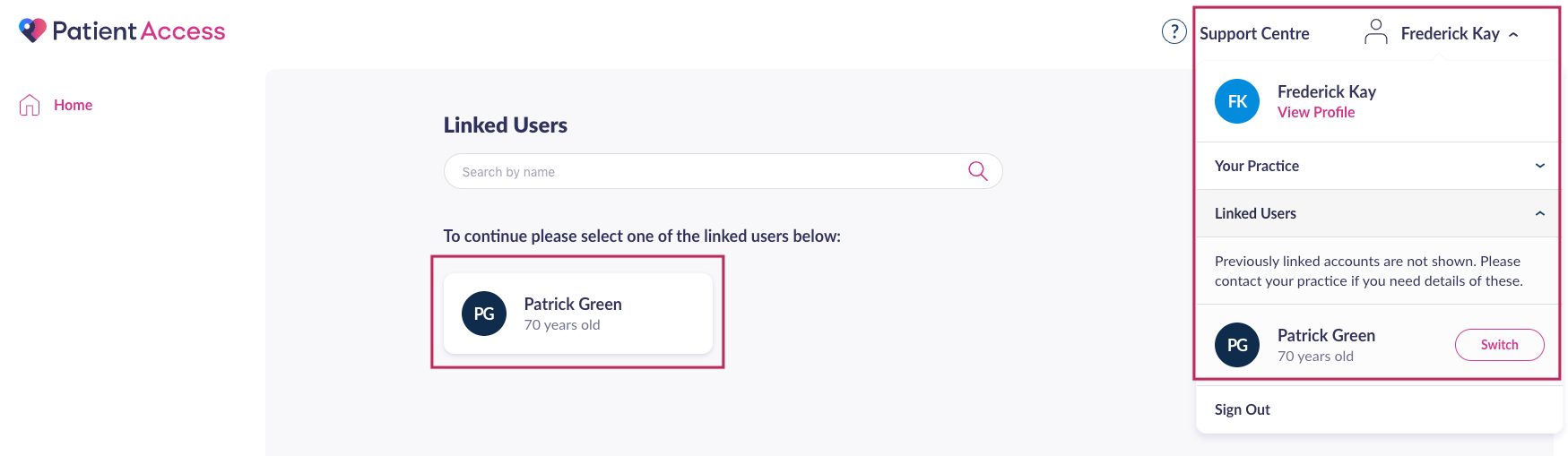
If your relative or the person you wish to act on behalf is at a different Practice
If your relative or the person that you wish to act on behalf of is registered at a different GP practice to yours, you can ask their GP practice to set you up as a proxy. You do not need to be registered with a GP practice yourself to do this.
Once their GP practice has provided you with a document detailing the linkage information in your name, not the patients, you can add the relative or person by clicking from the My Account section and following the steps on-screen in Patient Access:
- If on a web browser, click your name at the top right of the screen, select Account from the drop-down menu.
If on an app, tap the account icon at the top right.
If on a mobile browser, tap Menu in the top left, select your name, then choose Account from the drop-down menu. - Select Account details and scroll down to the Link a GP practice or person section.
- Click on Link a person at another GP practice.
.png)
This option will not be visible if you are linked to a practice that uses a non-EMIS clinical system. If you are linked to a non-EMIS practice and have been provided with a proxy letter by the practice, you need to set up a separate Patient Access account using a different email address and then follow the instructions to link the account.
- Enter the account details you have been provided:
- A Linkage key or Passphrase or PIN
- ODS Code or Practice ID
- Account ID or Access ID
Then, click Confirm Details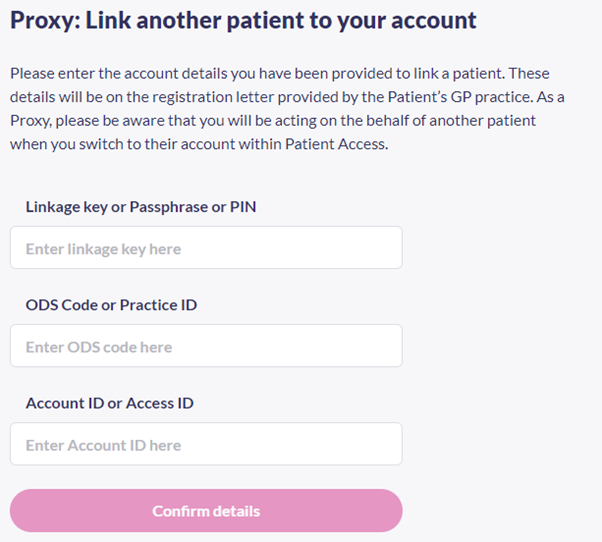
- Once you have confirmed, you will be asked to enter your Patient Access password to verify your account:
.png)
- Once you have successfully completed this you will then be shown a notification stating that ‘The patient has been linked successfully’. You can then click OK to view the newly linked relative or person.
Points to note
Please note that:
- If you are a proxy who is not linked to your own practice you will need to enter your own date of birth, family name followed by your account password.
- If you are a proxy who is linked to their own practice will need to enter only your account password.
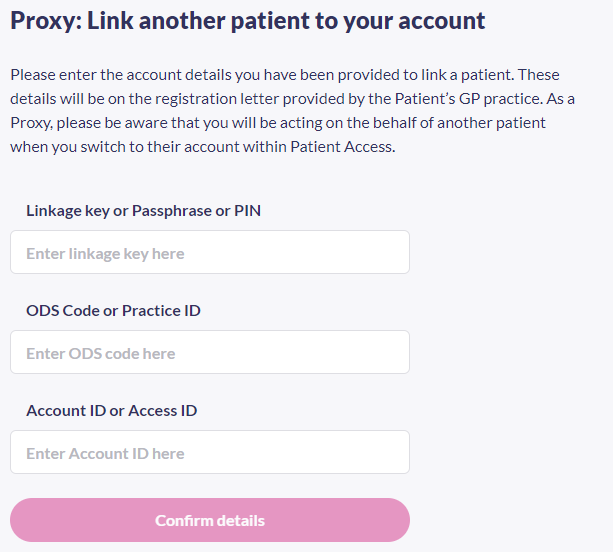
Troubleshooting
Q. I have received an error message: "The personal details you've entered do not match the details held by your GP practice"
A. This error occurs if there is a mismatch between the surname and/or date of birth being entered in Patient Access and the GP practice's clinical system.
It is the proxy's surname and date of birth that need to be entered rather than the patient's. This should match the person who is named at the top of the linkage document provided by the GP practice The proxy should be named at the top rather than the patient.
If you are not linked to your own practice
Please ensure you are entering the proxy's surname and date of birth exactly as held by the GP practice, not the patient's details.
For example:
- Susan Richards (04-04-1980) is a proxy for Dave Harris (01-01-1960)
- Linkage codes provided by the practice should be in Susan's name since she is the proxy
- Surname and date of birth to be entered = 'Richards' , '04-04-1980'
If you are already linked to your own practice
Please ensure that the surname and date of birth displayed in the "Personal details" section of the account match those held by the patient's practice for you (I.e. the proxy). If you are linked to a GP practice, your surname and date of birth are automatically compared rather than manually entered in Patient Access.
For example:
- Tom Hartnell (02-02-1990) is linked to his own GP practice
- He is also a proxy for Emma Hartnell (08-08-1960) who is registered at a different GP practice
- Emma's GP practice provide a set of linkage codes in her name
- If Tom attempts to link Emma to his account - this will not work because the codes are in Emma's name, and her date of birth will be compared against Tom's. Instead, Emma's GP practice need to make sure Tom is set up as a proxy and provide him with codes in his name so he can link Emma to his account.
Still having a problem?
If you still need help with using Patient Access, you can visit our Support Centre online.
If you want to discuss medical issues, please contact your practice











