Patients can now use NHS login to register, sign in and link to their practice for Patient Access.
Contents
- Installing an authenticator app
- My normal login credentials are not accepted
- I can't sign in and my details are correct
- Could it be a problem with my web browser or device
- Can I share a sign in email address
- Can I reset my Memorable Word
- Account locked
Installing an authenticator app
To ensure the highest level of security, Patient Access will now ask you to enter a 6 digit time-based passcode each time you sign-in, as well as your username and password. To access a passcode, you will need to install an authenticator app.
Note: If you have biometrics (Face ID or Touch ID) enabled, you will not be asked to enter an authentication code each time you sign-in. Alternatively, if you are within England, you can use NHS Login to access your Patient Access account instead.
You will be prompted to install a third-party authenticator app as part of the process below. This app will provide you with access to the Time-Based One Time Passcode (TOTP) that will be required when signing in to Patient Access in future.
You can use any authenticator app of your choice on your mobile, tablet or desktop device.
My normal login credentials are not accepted
There are 3 potential ways you may be able to sign into Patient Access:
- Email address and password
- Account ID number (user ID) and password
- NHS login email address and password
If you are having trouble signing in with your normal login credentials, it is advisable to try signing in with a different set of credentials. For instance if you normally sign in with your account ID number and password try signing in with the email address and password.
I can't sign in and my details are correct
Even if you are confident you have the correct details, try recovering your User ID (using this link) and resetting your password (using this link).
Could it be a problem with my web browser or device?
A web browser (commonly referred to as a browser) is a software application for accessing information on the World Wide Web.
If you experience difficulty signing in and the issue is not related to your login credentials, we highly recommend trying a different web browser or a different device to sign in.
Currently supported mobile operating systems (for app users) can be found below:
- iOS 13 or higher
- Android 7 or higher
If your device does not meet the minimum supported version, you can still access all the benefits of Patient Access by logging into our website.
The minimum browser requirements are listed below:
Chrome from version 70.0
Safari from version 11.0
Edge from version 42.0
Firefox from version 63.0
Can I share a sign in email address?
Unfortunately, it is also no longer possible to share an email address on Patient Access. This is because we use the email address as a unique identifier to ensure the account security and confidentiality. Users who shared an email address on the old platform and migrated their accounts across to our new platform are permitted to continue to share an email until a password reset is required.
Can I reset my Memorable Word?
To ensure the highest level of security, Patient Access will now ask you to enter a 6 digit time-based passcode each time you sign-in, as well as your username and password. To access a passcode, you will need to install an authenticator app. You will only be asked for your Memorable Word the first time you log in.
You can reset your Memorable Word by clicking Forgot my Memorable word on the sign in screen once you have successfully entered your password. This will take you to a different screen that allows you to update your Memorable Word and hint.
Your account must have a valid email address and a valid mobile number in order to reset your Memorable Word. If you have not already done this, we highly recommend you do so from the Account Settings.
The following criteria should be adhered to when creating your Memorable Word:
- It must be 8 to 20 characters long.
- It is case sensitive.
- It can not be same as your password.
- Each character you enter counts, including any special characters like hyphens or blank spaces.
You will be asked to enter your Memorable Word:
- When you sign in to Patient Access from a new device or browser.
- Every 60 days after first logging in to Patient Access. This does not reset every time you log in.
You can find out more about creating a Memorable Word by using this link.
Account locked
If you enter an incorrect password 8 times, your account will automatically be locked for 1 hour. If you typed the password incorrectly, wait 1 hour then try again. If you have forgotten your password, select Forgotten Password.
If you are using a private computer or device, not a public computer, and would like your password to be visible as you type, select the 'show' icon at the end of the password field.
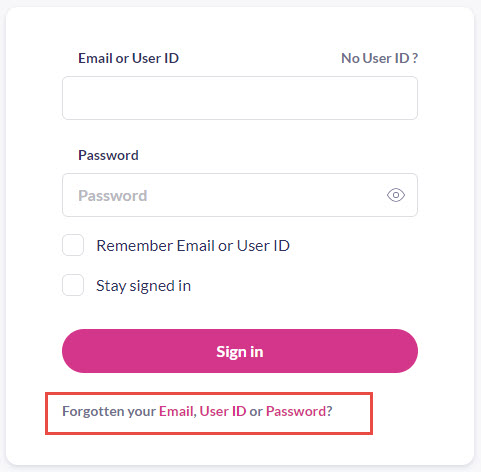
Still having a problem?
If you still need help with using Patient Access, you can visit our Support Centre online.
If you want to discuss medical issues, please contact your practice











