Signing in
To ensure the highest level of security, Patient Access will now ask you to enter a 6 digit time-based passcode each time you sign-in, as well as your username and password. To access a passcode, you will need to install an authenticator app.
- Sign-in using your username and password.
Note: If you use NHS Login, you will not be required to install an authenticator app.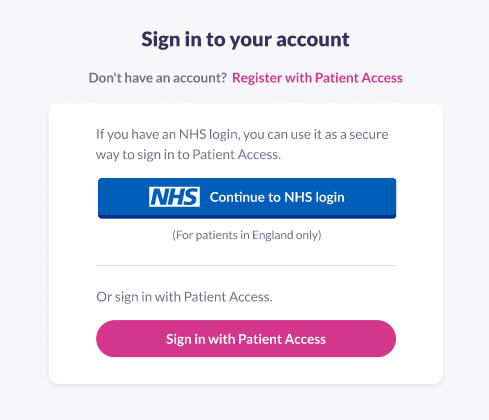
- Enter the 6-digit code that appears in your authenticator app.
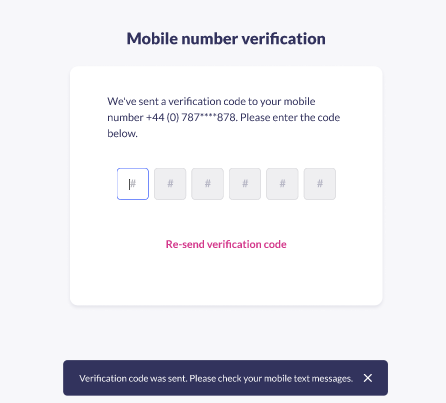
- Click Verify.
Note: If you have biometrics (Face ID or Touch ID) enabled, you will not be asked to enter an authentication code each time you sign-in. - You will be taken to the Patient Access dashboard.
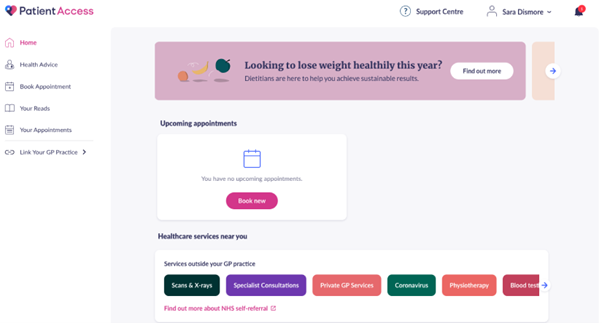
Enabling biometrics to sign in quicker
Biometrics authentication can be enabled from your app, in Account Settings.
Benefits of enabling biometrics:
- a more secure authentication method
- a simplified login process
- a seamless and intuitive user experience
- enhanced security and privacy within the app
If you haven’t yet enabled biometrics, a screen prompting you to do so will appear after logging in.
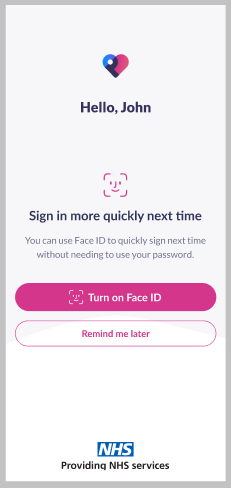
If your device supports Face ID

If your device supports biometrics
When you click on:
- Turn on biometrics,biometrics will be enabled for this device from that point on. If the biometrics token has expired (after 45 days), then you must login again using your Patient Access credentials and enable biometrics.
- Remind me later,you can skip setting up biometrics, but will be prompted again on alternate logins.
If you haven’t enabled biometrics for authentication, you will be prompted to do so on the dashboard.
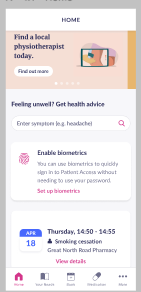
Still having a problem?
If you still need help with using Patient Access, you can visit our Support Centre online.
If you want to discuss medical issues, please contact your practice











