This functionality is only available to some patients with a self-associated account (not proxy) who are registered at a practice using the Electronic Prescription Service (EPS). Not all patients with a self-associated account will have access to this.
Contents
This article will cover the following:
- What is Smart Pharmacy?
- Allow use of NHS number
- Nominate a Smart Pharmacy
- Notifications
- Communication preferences
What is Smart Pharmacy?
Smart Pharmacy is new functionality that will help patients and pharmacies to engage, connect and communicate more efficiently.
Through a fully digitised flow, patients will now be able to order their repeat prescriptions and then track the status of and be notified about changes to their order as it moves from their GP through to their Pharmacist and then ready to collect or marked as 'out for delivery'. You will be notified of an estimated collection time.
At any point, patients are able to see the current status of their order, and they will receive push notifications when any updates to their order are made.
Patients can click the section to view further details or access the Repeat Medication > Your orders screen.
All medication orders placed in the last 12 months will be listed. Some old/completed orders may show as 'Incomplete' under the status description if ordered prior to Smart Pharmacy. These statuses will be corrected in a subsequent release.
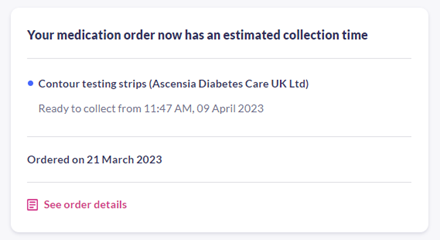
The Order Screen has estimated timings information.
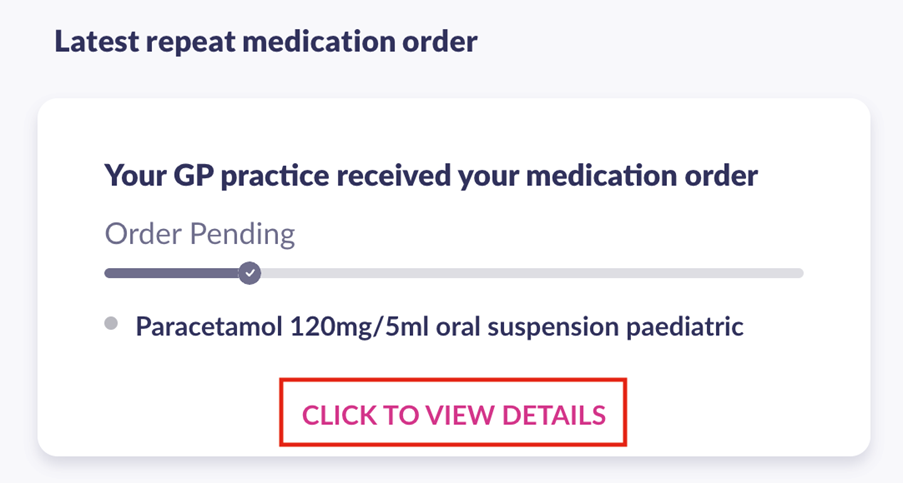
In the Order Details screen, dispensing information is available.
Allow the use of your NHS number
First a patient must allow their NHS number to be used which securely tracks the prescription order from start to finish.
This can be done using the message when signing in, or via the homepage and Account settings (Advanced features).
| Pop-up message (appears once only) | 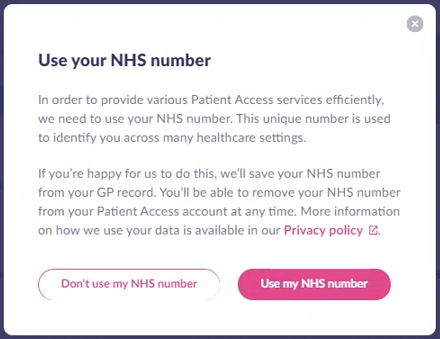 |
| Nominated pharmacy section of the homepage | 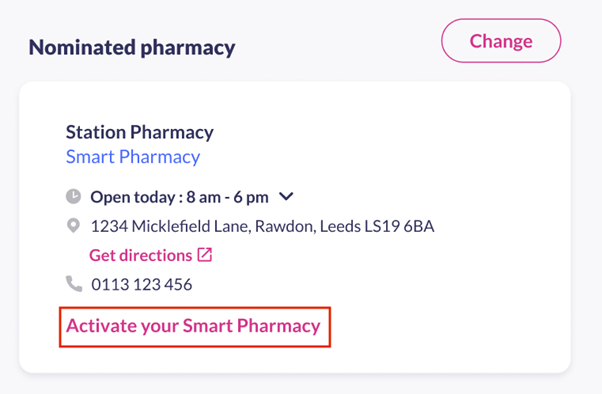 |
| Account > Advanced features section | 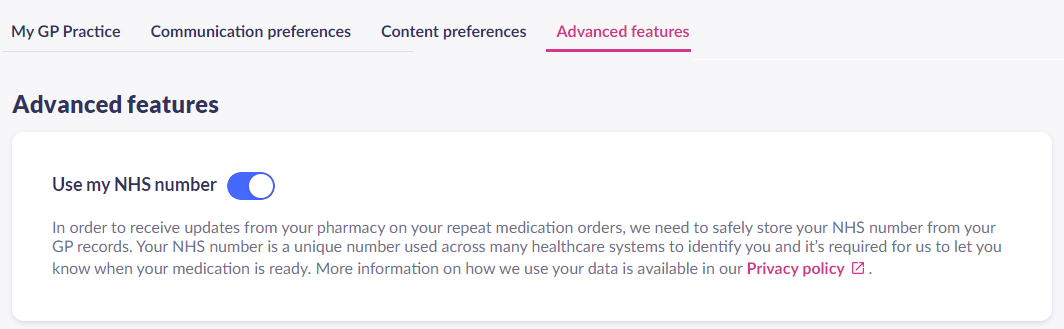 |
A patient can change these preferences (nominated pharmacy, consent, allow notifications) at any time using the Account section.
Nominate a Smart Pharmacy
Next, a patient can select a Smart Pharmacy as their nominated pharmacy in the Account section. Smart Pharmacies are clearly labelled when using the nominate pharmacy process.
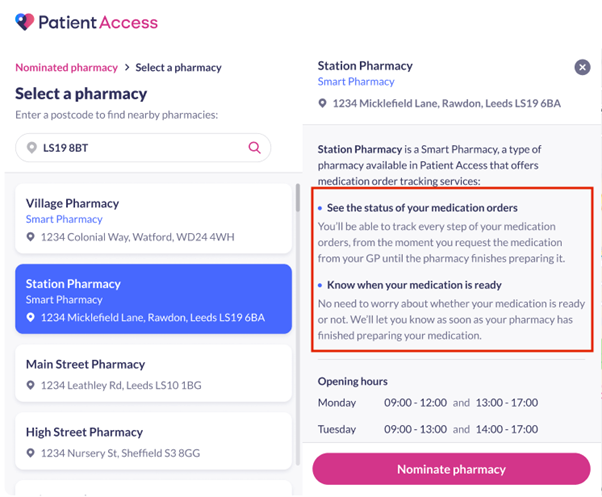
The Select a pharmacy screen
Smart Pharmacy notifications
Below are some examples of the type of notifications you will receive. For further information on all notifications, click here.
Prescription status | What does this mean? | In app, push notification or email? |
|---|---|---|
Your GP approved your medication | Your GP has approved all the medications included in your order. The prescriptions are now ready to be downloaded by the pharmacy. | This status will be visible in the app, and a push notification will be sent. An email will not be sent. |
Your GP approved part of your medication order | Your GP has reviewed your order and has rejected some of the medications. Any approved medications are now ready to be downloaded by the pharmacy. | This status will be visible in the app. A push notification and an email will also be sent. |
Your GP rejected your medication order | Your GP has rejected your medication order. If your GP hasn’t added a reason to the rejection, please contact your GP practice to discuss further. | This status will be visible in the app. A push notification and an email will also be sent. |
Your pharmacy is preparing your medication | Your pharmacy has started the process of preparing your medications. This process includes labelling boxes and gathering the required medications. | This status will be visible in the app. A push notification or email will not be sent. |
Medication ready to collect | Your pharmacy has marked each medication as “ready to collect”. | This status will be visible in the app. A push notification and an email will also be sent. |
Medication on the way to you | Your pharmacy has marked all medication items as “dispatched” and they will be delivered to you. Note: Only patients that have signed up to a prescription delivery service will receive this status. | This status will be visible in the app. A push notification and an email will also be sent. |
Communication preferences
In the Account section of the Patient Access app (usually found under 'More'), the Communication preferences enable medication order updates and other notifications and reminders.
If you have allowed use of your NHS number, but are not receiving any notifications, first check that you have allowed notifications for the Patient Access app on your mobile device. If you are still not receiving notifications, contact the pharmacy as they need to accept your notifications request.
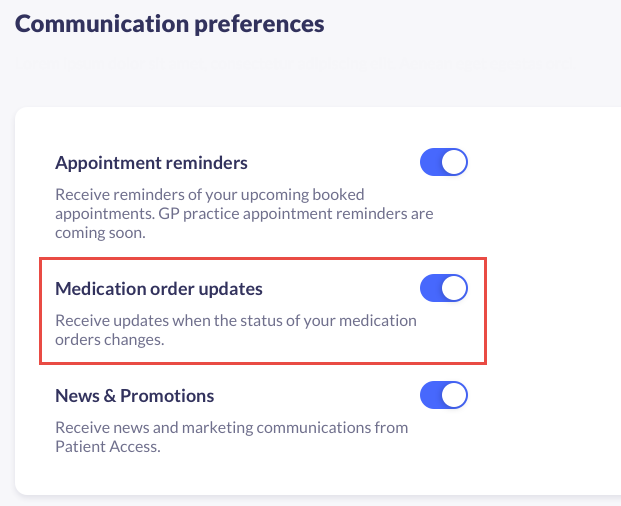
Smart Pharmacy for non-Patient Access requests
Smart Pharmacy now displays status updates and notifications for medications:
- not ordered via Patient Access
- ordered via Patient Access where the GP practice uses a different clinical system (for example, SystmOne)
This includes the following scenarios
- Medication ordered via a different app or online service provider other than Patient Access.
- Medication ordered by your GP practice or the Pharmacy initiated within their clinical systems.
- Medication orders that are ordered by you within Patient Access but your GP uses a non-EMIS clinical system, for example, SystmOne.
Once the pharmacy begins preparing your order, you will see the order in the All Orders screen.
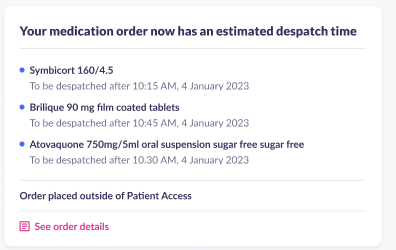
The status will initially display as Preparing, and will update accordingly.
A message stating Order placed outside Patient Access will appear in the order section.
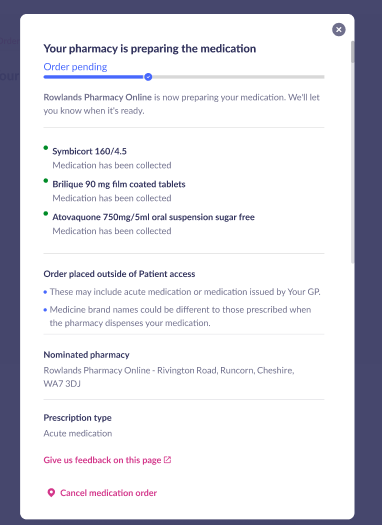
Clicking on View order details opens an order details screen, which includes a disclaimer about orders placed outside Patient Access.
Push and email notifications will let you know when your order is Out for delivery/Ready to collect.
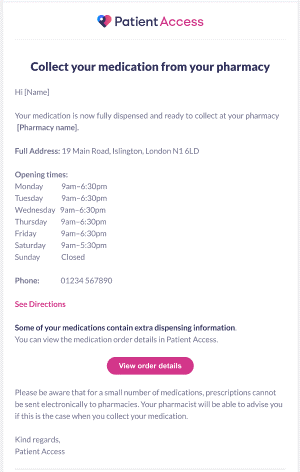
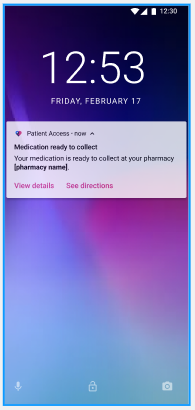
You will receive an email if no update is received within 48 hours after the pharmacy begins preparing the medication.
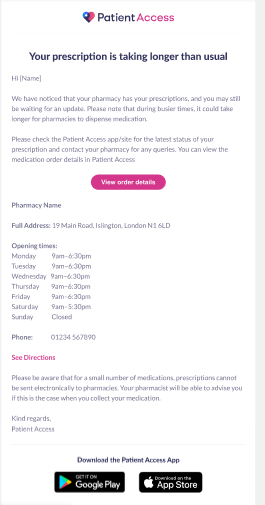

Still having a problem?
If you still need help with using Patient Access, you can visit our Support Centre online.
If you want to discuss medical issues, please contact your practice











